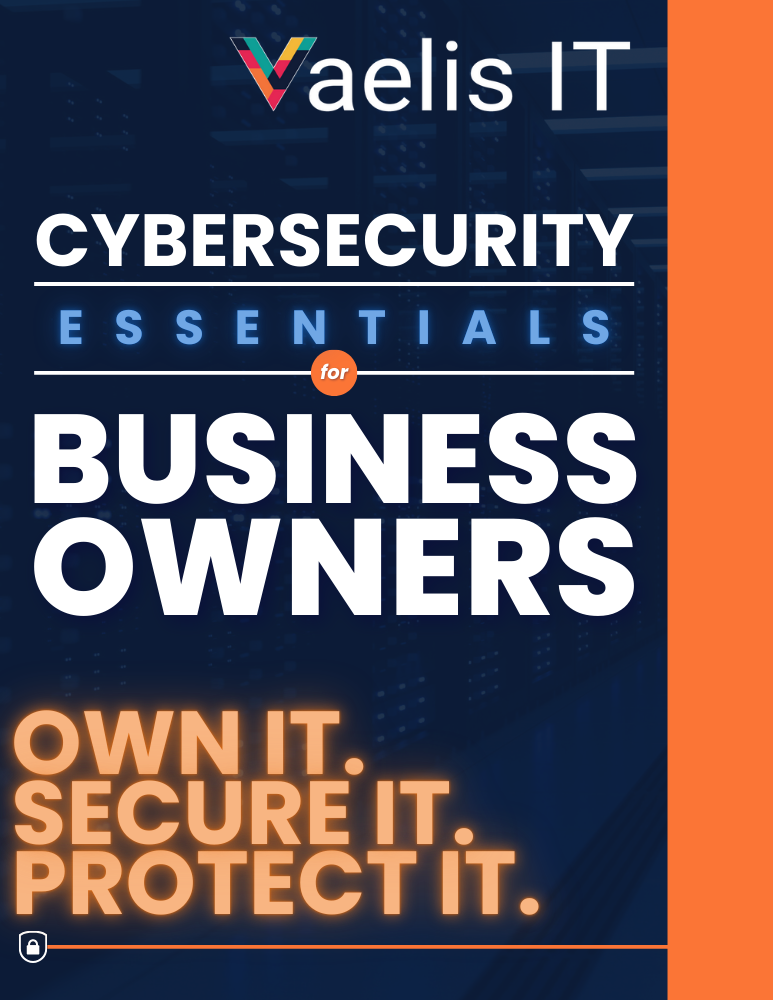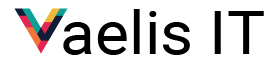Losing your laptop is stressful. But what’s even worse? Losing control of your sensitive data.
Whether you’re working from a café, on the road, or simply forget your laptop in a meeting room, your device contains a goldmine of business and personal information. For financial advisors, accountants, and professionals handling client data, a lost laptop isn’t just inconvenient, it’s a potential security incident.
Here are three essential ways you can protect your data before your device ever goes missing.
1. Enable Device Encryption
Windows Devices: Enable BitLocker
Your first line of defence is to make sure your files can’t be accessed even if someone gets hold of your physical device.
BitLocker is built into Windows 11 Pro (and some versions of Windows 11 Home). It encrypts the entire hard drive, making your data unreadable without the correct PIN or recovery key.
How to check if BitLocker is enabled:
- Press Windows + S and type Manage BitLocker
- Open the tool and see if your drive is “BitLocker On”
If it’s not enabled and your device supports it, we highly recommend turning it on.
MacOS Devices: Enable FileVault
Step 1: Check if FileVault is Enabled
- Click the Apple menu in the top-left corner.
- Go to System Settings (macOS Ventura or later) or System Preferences (macOS Monterey or earlier).
- Select Privacy & Security.
- Scroll down and click FileVault.
- Check the status:
- If it says “FileVault is turned on”, your disk is already encrypted.
- If it says “FileVault is turned off”, proceed to enable it.
Step 2: Turn On FileVault (If It’s Off)
- In the FileVault section, click Turn On FileVault.
- Choose how you want to unlock your disk and reset your password:
- Use your iCloud account, or
- Create a recovery key (store this somewhere secure – losing it could lock you out).
- Click Continue and follow the prompts.
- Your Mac will begin encrypting your disk in the background. You can keep using your Mac while it completes – just keep it plugged in if it’s a laptop.
For business users, BitLocker and FileVault can be centrally managed through Microsoft 365 and Intune — something we help our clients with at Vaelis IT.
2. Set Up Automatic Cloud Backup with OneDrive
If your laptop disappears, you don’t want your data disappearing with it.
With OneDrive, your key folders, Documents, Desktop, and Pictures can automatically sync to the cloud in real-time. This ensures that even if your device is lost or damaged, you can access your files from another machine instantly.
To check if your files are syncing:
- Right-click the OneDrive icon in the system tray
- Go to Settings > Sync and backup
- Ensure important folders are selected under Manage backup
- Make sure you select your Documents, Desktop and Pictures folders – that way you don’t have to think of where to save your files
OneDrive will already be included in your Microsoft 365 subscription, but you can do the same even if you’re on Google Workspace.
3. Enable “Find My Device” and Remote Lock
Most people don’t realise that Windows 11 has a built-in “Find My Device” feature. If enabled, it can help you locate your laptop on a map. But more importantly, if you’re using Microsoft Intune or Business Premium, you can remotely lock or even wipe the device.
To enable Find My Device:
- Go to Settings > Privacy & Security > Find my device
- Toggle it on and ensure you’re signed in with your Microsoft account
For businesses using Microsoft 365 Business Premium, we can go a step further with remote wipe policies and conditional access, which block access to corporate data if a device is lost or stolen.
With theft and data breaches on the rise, now is more important than ever to ensure your data is protected!
Download our FREE Cybersecurity Essentials Booklet