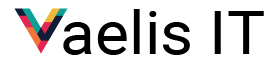As an IT service provider, we often hear small business owners ask: “Which is better for our 10–30 person company, Google Workspace or Microsoft 365?”
In this post, we’ll compare Google Workspace and Microsoft 365 on real business concerns – productivity, collaboration, compatibility, pricing, security, and ease of use – and explain what a typical migration from Google to Microsoft looks like.
Productivity Tools
Both Google Workspace and Microsoft 365 offer a full suite of productivity apps, but there are key differences in their approach:
- Google Workspace: 100% web-based apps – Google Docs, Sheets, Slides, Forms, etc. – designed for simplicity and real-time collaboration. These tools cover the basics well and have a clean, easy-to-navigate interface. However, they lack some advanced features of traditional desktop software (for example, complex spreadsheet macros or advanced editing layouts). Google’s apps run in the browser (with offline modes available through Chrome) and store files in Google Drive by default.
- Microsoft 365: Includes the familiar Microsoft Office applications – Word, Excel, PowerPoint, Outlook – in both web and desktop versions (desktop apps are available on plans like Business Standard and Premium). This means users can install full Office programs on their PC/Mac for offline use and advanced functionality. Microsoft 365 also includes OneDrive for file storage and newer apps like Teams (for communication), SharePoint, Planner, and more. The desktop Office apps are feature-rich (great for power users of Excel or Word), while the web versions support real-time co-authoring similar to Google’s style.
Which is better for productivity? It depends on your team’s needs. Google Workspace’s tools are intuitive and excellent for quick, collaborative work. Microsoft’s tools have a higher learning curve but offer more powerful capabilities and integration with desktop workflows. If your team relies on advanced document formatting, complex spreadsheets, or Outlook’s email features, Microsoft 365 might boost productivity more. If simplicity and ease of access from any browser is the priority, Google’s approach shines. In many cases, we see small teams use only a fraction of advanced features – but having the option in Microsoft 365 can be valuable as the business grows.
Collaboration and Communication
Collaboration is where Google Workspace initially made its name, but Microsoft 365 has caught up significantly. Here’s how they compare for teamwork:
- Real-Time Co-Authoring: Both platforms allow multiple people to edit documents simultaneously. Google Docs/Sheets pioneered smooth real-time editing with comments and suggestions. Microsoft 365 now offers real-time co-authoring in Word, Excel, PowerPoint online and in the latest desktop apps when files are stored in OneDrive/SharePoint. In practice, both systems handle simultaneous collaboration well for most use cases.
- Team Communication: Google provides Google Chat (for direct messaging and group chats) and Spaces (threaded team chat rooms), plus Google Meet for video conferencing. Microsoft uses Teams as a central hub: it combines chat (individual and group channels), video meetings, voice calls, and integrates with other Office apps. For small businesses, Teams can be a one-stop-shop for internal communication – chat, video calls, file sharing, and even project wikis are all in one place. Google’s tools are a bit more separated (Chat/Spaces and Meet are distinct apps), but they are straightforward if you mainly need messaging and video calls.
- Video Meetings: Both Google Meet and Microsoft Teams support high-quality video conferences. Google’s limits depend on plan: e.g. 100 participants on Business Starter, 150 on Business Standard, and up to 500 on Business Plus. Microsoft Teams allows up to 300 interactive participants in regular meetings (across all Business plans), and Microsoft 365 includes webinar capabilities (Teams Live Events) for up to 1,000 attendees (with 10,000 view-only participants for large broadcasts. Both platforms allow screen sharing, recording (in most plans), and scheduling via integrated calendars.
- File Sharing & Collaboration: Google Drive is the core of Workspace file sharing – users store files in My Drive or shared drives and collaborate with commenting and editing. Microsoft uses OneDrive for personal files and SharePoint/Teams for shared document libraries. Google’s permission model is simple (link sharing, etc.), while Microsoft’s SharePoint offers more granular control (which can be both a pro and a con – more control but more complexity). For a small team, both can work well, though if you have a lot of structured team folders or internal sites, SharePoint gives you more options.
In summary: Google Workspace is often praised for easy collaboration – it’s very easy for a team to jump into a Google Doc and work together in seconds. Microsoft 365, with Teams and SharePoint, offers a more integrated collaboration ecosystem (chat, video, and files in one place) which can enhance teamwork once users are accustomed to it. Small businesses that want a simple, minimal-friction collaboration experience might lean toward Google, whereas those that need a unified platform for chat, calls, and complex file organization might prefer Microsoft 365.
(It’s worth noting that many businesses use a hybrid approach – for example, using Slack or Zoom with Google Workspace, or using third-party tools with Microsoft 365. Here we’re comparing the suites’ built-in collaboration tools.)
Compatibility and Office File Formats
Compatibility is a critical concern if your business works with external partners or existing files. Here Microsoft 365 has a natural advantage in Office file format fidelity:
- Microsoft 365: Since Microsoft invented the Word, Excel, PowerPoint formats, documents created in Office are the gold standard for compatibility. If your clients or partners send you complex Excel spreadsheets or Word docs, Microsoft 365 opens them natively with full formatting. Microsoft 365 apps can also export to PDF or other formats easily. Additionally, Microsoft offers robust offline support – you can work on files locally and sync changes later, useful if your internet is unreliable.
- Google Workspace: Google’s apps can import and export Microsoft file formats (e.g. you can upload a .docx to Google Drive and edit it in Docs, then download back to .docx). For basic documents this works well, but complex formatting or advanced features sometimes don’t translate perfectly. Google Docs and Sheets have their own native formats which are not Microsoft equivalent, so any heavy Excel macros or intricate Word layouts will be flattened or lost when converted. Google Workspace is largely cloud-dependent (though offline mode exists in Chrome for editing, it’s not as seamless as working on a local Office file).
- Email and Calendars: If your business relies on Outlook-compatible features (like sharing Outlook calendar invites externally, or using legacy PST archives), Microsoft Exchange/Outlook in Microsoft 365 will integrate smoothly. Gmail (Workspace) uses IMAP/CalDAV standards, which work for most purposes but occasionally have compatibility quirks with Outlook clients or older devices. That said, many third-party integrations support both Gmail and Outlook well.
- Operating Systems and Devices: Google’s apps run in a browser, so they are OS-agnostic – Windows, Mac, Linux, Chromebooks, even iPad – all get a similar Google Workspace experience. Microsoft 365’s web apps are also OS-agnostic, but the full desktop Office apps run on Windows or macOS (with mobile apps on iOS/Android). If your team is mixed-OS or uses a lot of Chromebooks, Google might fit naturally. In Windows-centric environments, Microsoft 365 integrates deeply (e.g. saving directly from Office to OneDrive, using Azure AD for login).
Bottom line: If your company frequently exchanges files with others in Office formats, Microsoft 365 ensures no compatibility issues – everything will work as expected in Word/Excel/PowerPoint. Google Workspace can handle common tasks and basic compatibility, but you may hit snags with advanced documents or if employees are used to the Microsoft UI. Many small businesses start on Google and eventually find they need the stronger compatibility (one Reddit user noted switching 100 users to M365 for better compatibility and cost). On the other hand, if your workflows are already Google-based or you prefer platform-neutral simplicity, Google Workspace’s approach may be sufficient. Consider the types of files and workflows you use daily when weighing compatibility.
Pricing and Plans (Side-by-Side Comparison)
For small teams of 10–30 users, cost is a big factor. Both Google and Microsoft offer tiered plans suitable for small businesses, with pricing on a per-user, per-month basis. Below is a side-by-side comparison of Google Workspace and Microsoft 365 business plans and their key features for teams in this size range:
| Plan Tier | Google Workspace (Business plans) | Microsoft 365 (Business plans) |
| Entry-Level | Business Starter: $9.90 user/month (annual commitment) – 30 GB storage per user, Gmail with custom domain, Docs/Sheets/Slides, Meet (100 participants max). | Business Basic: $10.80 user/month (annual) – 1 TB OneDrive storage per user, Outlook email, web/mobile versions of Word, Excel, PowerPoint (no desktop apps), Teams for meetings (up to 300 participants). |
| Mid-Tier | Business Standard: $19.80 user/month (annual) – 2 TB storage per user, all Starter features plus enhanced Meet (150 participants + recording), and additional collaboration tools. (Most popular Google plan for SMBs.) | Business Standard: $22.40 user/month (annual) – 1 TB storage per user, includes full Office desktop apps (Word, Excel, PowerPoint, etc.) in addition to web versions. Supports Teams meetings up to 300 people, 50 GB Outlook mailbox, and other apps like SharePoint and OneDrive. |
| Top-Tier | Business Plus: $30.90 user/month (annual) – 5 TB storage per user, advanced security features (eDiscovery with Google Vault, enhanced admin controls, advanced endpoint management) and Meet up to 500 participants. Good for organizations with greater compliance needs. | Business Premium: $39.48 user/month (annual) – 1 TB storage per user, includes all apps from Business Standard + advanced security & device management (Microsoft Intune endpoint management, Azure AD Premium for identity protection, Defender for Office 365 threat protection). Teams meetings up to 300 participants, plus the ability to host webinars (interactive meetings up to 1,000 attendees)[19]. Ideal for businesses needing stronger security and control. |
All prices above are as of mid-2025 (latest official rates). Both Google and Microsoft offer discounts for annual commitments (as shown) and allow monthly-billed plans at slightly higher rates (for flexibility). Each platform’s business plans can support up to 300 users, which covers the 10–30 user segment easily.
From a cost perspective, Google Workspace and Microsoft 365 are in a similar price band for comparable tiers (Google’s mid-tier is ~$19.80 vs Microsoft’s $22.44). Microsoft’s entry plan is slightly more expensive than Google’s ($9.90 vs $10.80) but Google comes with a very limited 30 GB storage, whereas Microsoft’s entry plan gives 1 TB per user. However, Google’s higher plans provide significantly more storage (pooled across users) – up to 5 TB per user on Business Plus – which could benefit data-heavy teams. Microsoft 365 Business plans all cap at 1 TB per user (you’d need enterprise or add-ons for more).
Value considerations: Microsoft 365 Business Standard starts at a lower price than Google’s Business Standard and includes the Office desktop apps – a strong value proposition if your team needs those tools. Google’s plans include only web apps, but they now integrate AI features (e.g. Gemini AI assistant) in Gmail, Docs, etc., even at the Standard tier. Microsoft’s new AI assistant Copilot is extremely powerful but is a separate add-on ($45 user/month) if you choose to use it.
Mix and Match Licenses
For a small business on a tight budget, you could mix and match licenses (e.g. use Microsoft 365 Business Basic for some users who only need email and cloud storage at $10.80, and Standard for others who need Office apps). Google Workspace requires all users on the same tier in a single domain, so you might end up upgrading everyone if one person needs a higher feature – something to keep in mind.
In summary, both suites are similarly priced for the functionality provided. Microsoft 365 may provide more bang for your buck in the mid-tier (because of desktop apps and familiarity), while Google might appeal if you value larger storage or truly only need browser-based tools. It’s wise to consider not just sticker price, but what features you actually require so you’re not overpaying for unused capabilities.
Security and Administration
Security is paramount for any business, and both Google and Microsoft invest heavily in protecting customer data. That said, there are differences in features and approach:
- Google Workspace Security: Even the base Google Workspace plans include strong measures: encrypted connections, anti-spam and phishing filters for Gmail (Google boasts blocking >99.9% of spam), and 2-step verification (2FA) across accounts. Admins get security dashboards and can enforce policies like password strength and device sign-in management. Business Plus and above add advanced features like Google Vault for eDiscovery and data retention (useful for compliance) and advanced endpoint management (to enforce device policies or remote wipe). Google’s philosophy is simplicity – fewer toggles to configure, but solid protection out of the box. However, some granular controls (like detailed DLP – data loss prevention rules) are only in Enterprise tiers. Google also has a robust uptime record and offers tools like Alert Center for admin alerts on suspicious activities.
- Microsoft 365 Security: Microsoft’s strength is in depth and enterprise-grade security features, even for small biz plans. All plans include Exchange Online Protection for email (spam/malware filtering) and data encryption at rest and in transit. Azure Active Directory underpins identity management, allowing single sign-on and multi-factor authentication for users. Business Premium notably includes Microsoft Defender for Business (advanced anti-malware/ransomware protection on devices) and Intune for device management – giving the admin the ability to enforce security policies on PCs/Macs and mobile devices (e.g., require PINs, encrypt drives, remote wipe if lost). Microsoft also offers built-in DLP, compliance, and eDiscovery in higher plans (or as add-ons) via the Microsoft Purview suite. One standout feature for Microsoft is its integration with Windows – if your company uses Windows 10/11 Pro, Microsoft 365 can enforce security settings through Azure AD and Intune seamlessly.
- Compliance: Both Google and Microsoft have compliance certifications (GDPR, ISO 27001, etc.) and offer data region controls in higher tiers. For industries with strict compliance (legal, healthcare, finance), Microsoft’s ecosystem (with options to upgrade to Enterprise E3/E5 for advanced compliance, or use add-ons) might be more appealing. Microsoft’s Enterprise-level security even in Business plans is often cited as a plus. Google Workspace can meet many compliance needs too, but organizations sometimes find Microsoft’s toolset (like retention policies, audit logs, advanced threat analytics) to be more comprehensive when thoroughly implemented.
Security Summary: Out of the box, both platforms are highly secure. Google Workspace is often seen as very secure and simple – fewer decisions for the admin, which can mean fewer mistakes. Microsoft 365 offers more granular security control and advanced protections – which is great if you use them, but can be overwhelming without proper IT management. If your small business lacks an IT admin, Google’s simpler approach may reduce the risk of misconfiguration. If you do have IT support (or work with a provider like us), Microsoft 365’s robust security features can be configured to provide enterprise-grade protection even for a 10-person company. We generally favor Microsoft 365 for businesses where device management and advanced threat protection are priorities – for example, if you have remote laptops to secure or need to defend against phishing and ransomware proactively, Microsoft 365 Business Premium is a strong offering. On the other hand, if all your data lives in Google’s cloud and you just need basic device policies, Google Workspace Business Plus covers the essentials well.
Ease of Use and User Experience
Adopting a new platform can impact your team’s daily workflow, so ease of use is critical. Here’s how Google and Microsoft compare on user and admin experience:
- User Interface & Learning Curve: Google Workspace is often praised for its clean and straightforward interface. Gmail’s web interface is familiar to many, and apps like Docs and Sheets have a minimalistic design. New users typically find Google’s tools intuitive, especially if they already use personal Gmail/Google Drive – the transition to the business versions is seamless. Microsoft 365’s apps, particularly the desktop Office applications, have ribbon toolbars and a multitude of features, which some find overwhelming. Outlook and Teams can feel “busy” with options. For users who grew up on Microsoft Office, this is comfortable; for others, it can be a lot to take in. In general, Google is quicker to pick up for basic tasks, whereas Microsoft might require a bit more training to unlock its full potential.
- Administration & Setup: Google’s Admin Console is web-based and fairly streamlined. Creating users, managing groups, and setting up basic policies is straightforward. Microsoft’s administration (via the Microsoft 365 admin center, Exchange admin, SharePoint admin, etc.) is more complex due to the breadth of services. There are more knobs to turn – which is powerful but can be confusing. Many IT admins report that Google is easier for day-to-day user management, while Microsoft requires more learning (PowerShell, anyone?) but offers more control. For a small business without a dedicated IT person, Google might be less daunting to administer. However, Microsoft has been improving their admin portals to be more user-friendly for small orgs, and they provide a setup wizard for initial configuration.
- Support & Community: Both companies provide extensive online help centers and user communities. Microsoft 365 and Google Workspace each have 24/7 support included on paid plans. In our experience, Microsoft’s support might dig deeper into technical issues (given the complexity of their product), whereas Google’s support is efficient for standard issues (account recovery, service outages, etc.). Training materials are abundant for both – Microsoft offers free video tutorials and an online learning center; Google has easy guides as well. Your users’ comfort might boil down to familiarity: many people have used Word/Excel for years and might prefer Microsoft, while others are avid Google users and prefer the simplicity of Google’s tools.
Overall, Google Workspace is perceived as slightly easier to use (it’s designed with simplicity in mind). Microsoft 365’s richness means a bit of a learning curve – but once mastered, it can also streamline workflows (especially with everything integrated through Teams and Outlook). The good news is both platforms are user-friendly in their own ways, and an experienced IT provider can help make either one work smoothly for your team through training and best practices.
Tip: If possible, consider letting a few team members pilot each system. Sometimes a hands-on trial reveals which platform your people find more comfortable. Microsoft 365 has a one-month free trial, and Google Workspace offers a 14-day trial.
Migrating from Google Workspace to Microsoft 365
If you decide to switch from Google Workspace to Microsoft 365, a well-planned migration is vital. Moving email, files, and workflows from one platform to another can be complex, but with the right approach it can be done with minimal disruption. Below we outline the typical migration process we follow for our clients, broken into key phases:
| Migration Phase | What to Expect |
| 1. Planning | This is the foundation of a successful migration. We start with a thorough assessment of your current Google Workspace: what data you have (emails, Drive files, calendars, contacts), how it’s organized, and which features or third-party integrations you rely on. We define the scope and goals: e.g., will you migrate all historical email for every user? What about shared Drive files? It’s important to clean up at this stage – we recommend deleting or archiving old accounts and unnecessary data to streamline the move. Planning also involves selecting the right tools (Microsoft provides built-in migration tools for email; third-party tools can help migrate Drive to OneDrive/SharePoint). We typically perform a pilot migration with a small subset of data/users first, to identify any issues before the full rollout. |
| 2. Data Migration | In this phase, we migrate the actual data: Email and Calendar from Gmail to Exchange Online (Outlook) and Google Calendar to Outlook calendars; Files from Google Drive to OneDrive/SharePoint; and any other data (contacts, tasks, etc.). This can be done in batches to avoid big bang surprises. We often use Microsoft’s migration API/tools for email which can migrate emails in waves while users still work in Google (then do a final sync delta). For Drive files, since Google Docs are proprietary, they get converted to Office formats during export (Google’s tools or third-party migration software ensure that Docs become Word files, Sheets to Excel, Slides to PowerPoint, etc.). During this phase, it’s crucial to maintain permissions and organization – e.g., shared Drive folders mapping to SharePoint sites/Teams channels. We often recreate equivalent shared structures in Microsoft 365 (Teams and SharePoint sites) to mirror what users had in Google. Downtime can be kept minimal – email cutover typically happens over a weekend with proper planning. Users might be asked to stop editing certain documents during the final cutover to avoid changes not being captured (or we use an incremental approach to sync any changes). |
| 3. User Training | A migration isn’t just technical – it’s also about people. Switching from Google’s environment to Microsoft’s is a significant change for end users. We conduct training sessions to familiarize your team with Outlook, Teams, OneDrive, and Office apps so they can hit the ground running. Training might include live workshops and Q&A, plus reference guides or video tutorials for common tasks (“How do I schedule meetings in Outlook?” “Where are my Google Drive files now – how do I access them in OneDrive/SharePoint?”). The goal is to address any anxiety and demonstrate new productivity opportunities (for example, using Teams for quick chats instead of Google Chat, or leveraging Excel’s advanced features). It’s normal for users to take some time to adjust – we emphasize a supportive environment where there are no “dumb questions.” Ensuring everyone is comfortable with the new tools is key to maintaining productivity during the transition. |
| 4. Post-Migration Support | After the data is moved and users are working in Microsoft 365, we enter a hyper-care support period. This means closely monitoring for any issues and being available to quickly resolve them. We verify that all emails, calendars, and files transferred correctly (no missing data, permissions are intact, file links working, etc.). Any straggling issues (like an email that didn’t migrate, or a document that formatted oddly) are addressed promptly. We also help reconfigure mobile devices or any email apps if needed for the new system. Importantly, we keep an eye on user feedback – if certain users are struggling with the new tools, we might provide one-on-one help. Support channels are set up so users know how to get assistance (e.g., a dedicated chat or support email for the migration period). This phase also includes decommissioning or ramping down Google Workspace: once confident in Microsoft 365, you’ll want to cancel redundant Google subscriptions (to avoid paying double), but only after verifying everything is safely moved. Finally, we conduct a post-migration review to ensure your Microsoft 365 environment is optimized – this may include adjusting any security settings, setting up backups, and planning for ongoing improvements. |
As you can see, a Google-to-Microsoft migration is not as simple as flipping a switch – it’s a project that involves planning, technical data transfer, and human change management. Common challenges include data mapping (matching Google’s structure to Microsoft’s), avoiding downtime, and driving user adoption. However, with an experienced team and the right tools, these challenges are manageable. We strongly recommend phased migrations (migrate in batches or departments) for organizations in the 10–30 user range, as it allows learning and adjustments as you go. A phased approach might migrate, say, email first, then files, or a group of users at a time, to reduce risk.
A note on coexistence: During a migration, it’s possible to run Google Workspace and Microsoft 365 in parallel for a short period (for example, email forwarding can be set so emails go to Outlook while users still have Gmail access during transition). This can ease the cutover. But ultimately, you’ll want to fully switch to avoid confusion. Timing the migration during a slower business period or over a weekend can minimize impact.
Finally, remember that end-user adoption is the make-or-break factor. You can migrate data perfectly, but if your team isn’t on board with the new tools, productivity can suffer. That’s why we emphasize training and post-migration support – to ensure everyone sees the move as a positive upgrade, not a frustrating loss of functionality. With proper guidance, users often discover new efficiencies in Microsoft 365 that they didn’t have before, which helps turn the migration into a clear win for your business.
Conclusion – Which Should You Choose?
Choosing between Google Workspace and Microsoft 365 ultimately comes down to your business’s specific needs and preferences. Both are excellent productivity platforms used by millions of businesses worldwide. To recap in brief:
- Google Workspace is ideal if you value simplicity, ease of use, and seamless real-time collaboration. Small teams that mainly need email, basic documents, and video meetings might find Google’s clean interface and integrated Google Meet/Chat very appealing. Google’s recent improvements (like adding robust security in Business Plus and integrating AI with Gemini) make it a strong, modern solution. If your team is already comfortable with Gmail and Google Drive, staying in that ecosystem could minimize disruption.
- Microsoft 365 shines when your business needs powerful tools, advanced functionality, and tighter integration – especially if you work a lot with Office documents or have more complex IT requirements. It offers unbeatable compatibility with industry-standard file formats and includes the full Office applications. Features like Teams, SharePoint, and Intune give you an all-in-one, enterprise-grade toolkit that can grow with your company. Yes, it might be a bit more complex, but it can streamline operations (from advanced email workflows to robust security policies) under one umbrella. Many small businesses choose Microsoft 365 as they grow or if they require those advanced features out of the box.
Importantly, the cost differences are not huge for 10–30 users – so your decision should be driven by productivity and workflow fit more than price. Consider running a trial of both services, or consult with an IT partner to evaluate your scenario. You might even use both in certain cases (we’ve seen some companies use Google for certain departments and Microsoft for others, though managing two ecosystems has its own challenges).
As a cloud-focused IT provider, our honest take is that Microsoft 365 often provides more long-term value for growing small businesses – particularly when it comes to security, data control, and the versatility of tools available. That’s why we frequently recommend Microsoft 365 when clients ask for our advice. However, the “best” choice is the one that empowers your team to work effectively. In some cases, a lean team that just needs email and simple collaboration might be perfectly happy (and productive) on Google Workspace.
Next steps:
Whichever route you lean toward, make sure to involve your team in the decision and plan the onboarding or migration carefully.
If you’re still unsure, consider reaching out for a cloud strategy consultation. We’re happy to discuss your business requirements and even do a demo of both Google Workspace and Microsoft 365 side-by-side.
Sources
Microsoft 365 Business Plans and Pricing | Microsoft 365
Compare flexible pricing plan options | Google Workspace
Upgrade Your IT with Managed IT Services
Tech headaches? Compliance worries? Security threats? Vaelis IT is here to handle them all. We deliver IT solutions that are as committed to your business as you are—whether you need scalable infrastructure, managed security, or dependable day-to-day support.